Concentration and Particle Display Options |
|||
 Previous |
 Next |
|
|
Set up a 3-D horizontal and vertical particle run with 500 particles and a 6-h snapshot simulation from the initial 28.5N, 80.7W source location at 10 m with a continuous emission. Use a 0.01 degree resolution grid (reduce the grid span if needed to conserve memory), the 12 km NAM meteorological data and set the particle dump output interval to 6 hours. Turn back on source labeling and color contour outlines in the Concentration Display menu and execute the display. The concentration output (below, top left) clearly shows a noisy pattern indicating too few particles were defined.
Run the simulation again with 5000 particles and the results will be smoother (below, top right). Now rerun the simulation with 50,000 particles (make sure the maximum number of particles is greater than 50,000), and the concentration pattern shows much more structure (below, bottom left). These large 3-D particle simulations can take quite some time to run, but if the model is re-run with the much quicker default scenario but using 2500 Top-hat-horizontal particle vertical (500 particles is not enough in this case), the results (below, bottom right) cover similar areas as the 50,000 3D-particle simulation.
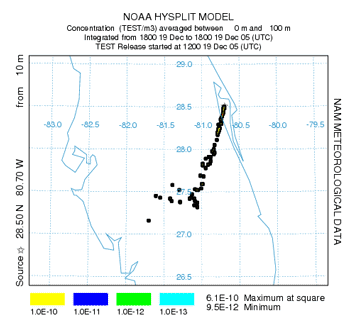 |
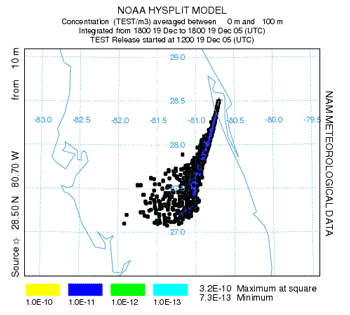 |
| 500 Particles | 5,000 Particles |
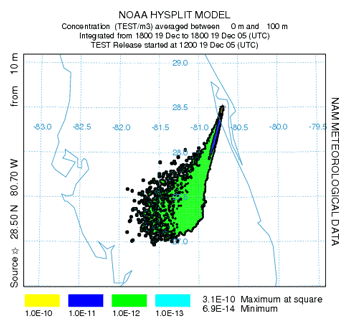 |
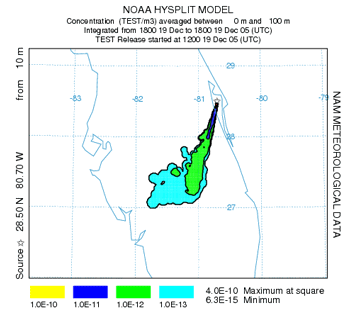 |
| 50,000 Particles | 2500 Top-hat Particles |
| The Concentration / Display Options / Particle menu (right) has options to show snapshot particle distributions, assuming that the particle dump option was set in the Advanced / Configuration Setup / Concentration menu before running the particle simulation. Horizontal, vertical, and cross-sectional views are available. Rerun the 50,000 particle simulation to produce a PARDUMP particle dump file. Then choose the particle vertical cross section and the graphic is drawn automatically based upon the particle distribution. | 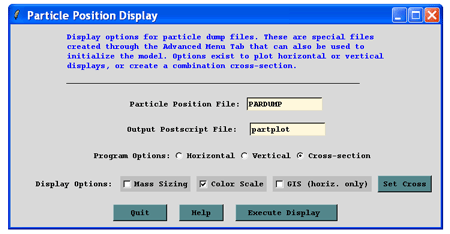 |
Another option is to view the concentration values directly on the grid without any interpolation through the Concentration / Display Options / Pointer Select tab. This option will draw the entire concentration domain. Click on the initial map domain image with the left mouse button to display the concentrations. The grid span option in the initial concentration grid setup menu should be adjusted to optimize the view region.
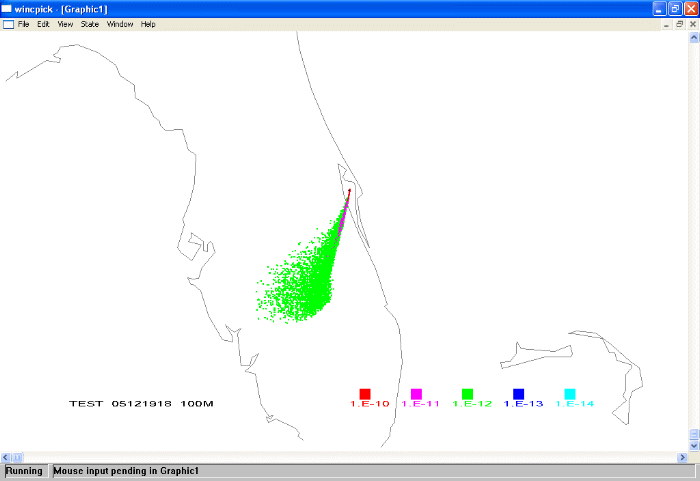
 Previous |
 Next |